If you’re a site manager or have created a folder, you have the ability to stop all users from downloading files from your folder or site.
This can be done by applying an aspect to the folder. Once in place the aspect can easily be turned on or off allowing the manager to control when users are able to download the data and when they are not.
To apply the aspect to the required folder, as a manager or creator of a folder, navigate to the document library and hover your mouse over the folder. Click ‘More’ from the menu on the right and then click on ‘Manage Aspects’ from the drop down menu.
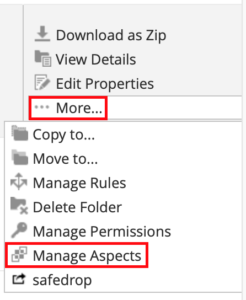
Now click on the circled + symbol next to the ‘Protect Settings’ aspect to move it over to the ‘Currently Selected’ column, then click Apply Changes.
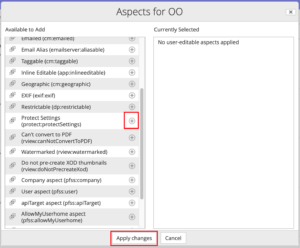
Once you have done this the document library will refresh. Navigate back to the folder in the document library you just applied the aspect to, hover your mouse over it and click Edit Properties from the menu to the right of the file.
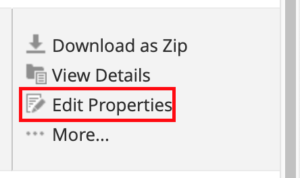
From here you will see the edit properties pop up for your folder.
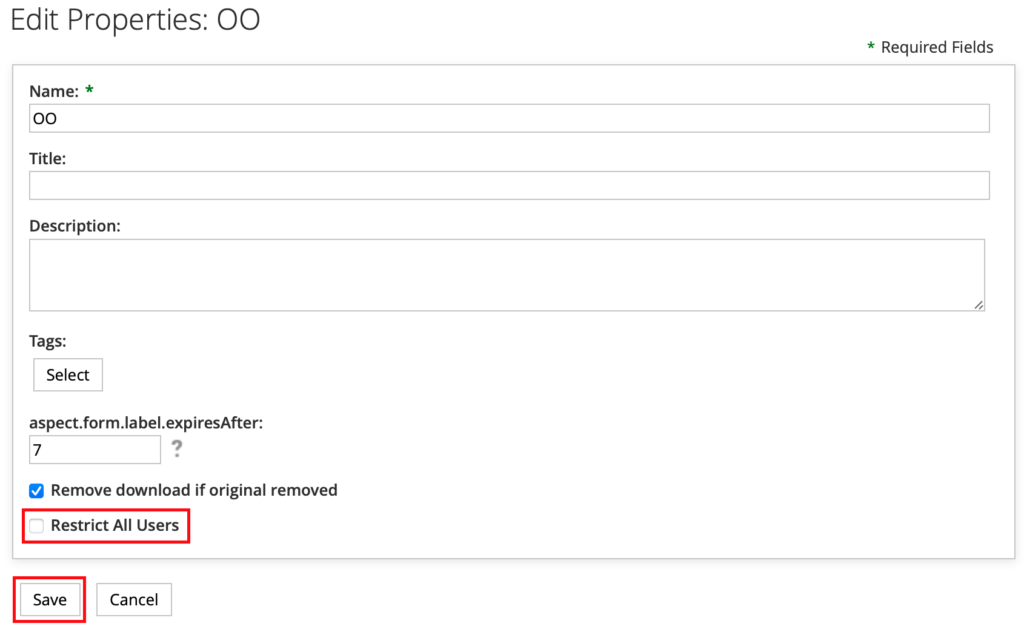
Click on the box next to ‘Restrict All Users’ and then click Save.
Users will no longer be able to download any files from the folder with the aspect applied (and turned on).
If you have any questions, please email [email protected] or use the in app live chat feature.










