It’s all too easy to send an email to the wrong person, or add the wrong attachment. Want an easy way to take it back? Outlook has all you need – add an option to defer your email send by 2 minutes. This is a simple and free way to improve email security – the cost of sending something to the wrong person can be huge.
To do this, open the Rules wizard and choose the option to start from a blank rule, and create an after sending rule. Deferred delivery is near the bottom.
For Outlook email alternatives: deferred sending is built into Gmail, and for Apple users there’s a plugin for Mail, or use the excellent “Newton” email app.
Step by step instructions for Outlook
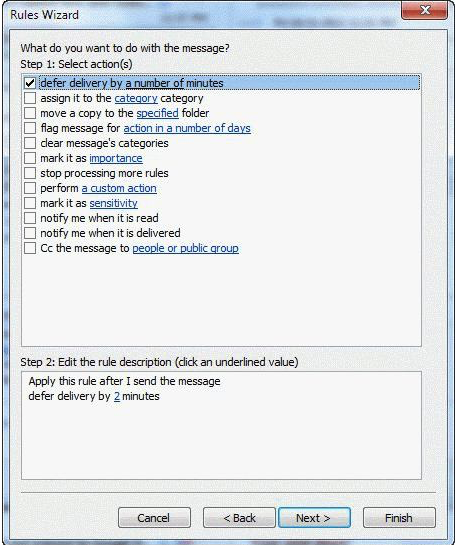
You can delay the delivery of all email messages by up to two hours by creating a rule.
- Click File.
- Click Manage Rules & Alerts.
- Click New Rule.
- In the Step 1: Select a template box, under Start from a Blank Rule, click Apply rule on messages I send, and then click Next.
- In the Step 1: Select condition(s) list, select the check boxes for any options that you want, and then click Next. If you do not select any checkboxes, a confirmation dialog box appears. If you click Yes, the rule that you are creating is applied to all emails that you send.
- In the Step 1: Select action(s) list, select the defer delivery by a number of minutes check box.
- In the Step 2: Edit the rule description (click an underlined value) box, click the underlined phrase a number of and enter the number of minutes for which you want the messages to be held before it is sent. Delivery can be delayed up to 120 minutes.
- Click OK, and then click Next.
- Select the check boxes for any exceptions that you want.
- Click Next.
- In the Step 1: Specify a name for this rule box, type a name for the rule.
- Select the Turn on this rule check box.
- Click Finish.
After you click Send, each message remains in the Outbox folder for the time that you specified.
This is a quick and easy method to help prevent mishaps and improve email security within Outlook! Make sure to check out our blog for other top tips.
So recall an email in Outlook did not work
Ok. don’t panic! However it is important you act quickly. In the UK the regulations are that directors, managers and company secretaries can be fined up to £500,000 for messing up with customer data, and the same applies in many other jurisdictions like Australia, California, EU etc.
- Did it contain personal data about anyone (even just their email address) or something sensitive that you cannot share?If yes – go to 2. If not, well, its just your email. Email the recipients and ask them to ignore or delete the email, it’s not a biggie.
- OK, it was a biggie… ? If you have an IT Team, or Security Officer, or someone important who should do this, get in touch with them asap, and await instruction!
- If not, the minimum you can do is: Contact all recipients and ask them to confirm in writing (email is fine) that they will not read the email and will permanently delete the email and any backups. (this is tricky, as they may need to get their IT to help)
- Contact the person or client who’s information you’ve shared, and tell them what happened, and what you’re doing about it. Don’t sugar coat it, hopefully you can tell them that all the folk above have deleted it. Keep them up to date as you progress..
- Make sure you get feedback from all the people in (3). If not, call them up, this all gets a lot better if you can get that written feedback. Most people will be super understanding and happy to help. If you’re in a regulated industry you may have opened Pandoras box, as the recipients organisation may now need to prove that they have deleted the email everywhere !






