What is 2FA?
Two-factor authentication (2FA) provides your data room with an additional layer of security to prevent unauthorised access. In our case, you will need to enter your username and password, followed by a 4 to 6 digit security token which will be sent to the email address you have registered with your data room.
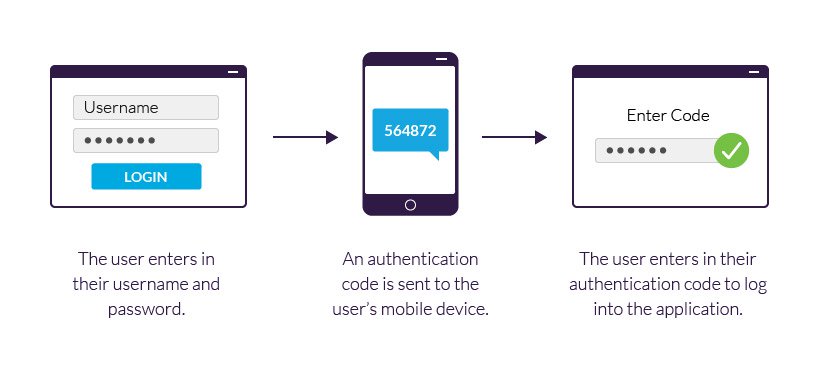
2 FA Process
We have recently launched a new feature that enhances the security of your Projectfusion data room. It is now possible to set security profiles up for all or specific users. This guide will show you how this can be done and cover editing the profiles.
Before we get onto the setup process here is a brief explanation of each profile:
- Default Profile – A standard username and password combination. No additional steps involved.
- Two Tier Security Profile – Username, password and email authentication required to access data room. You can opt to trust the network before submitting your token, which extends your tokens expiry time for 90 days (expiry times can be changed – we will cover that later). Token expiry times are normally set to 10 minutes.
- Max Security Profile – Username, password and email authentication required to access data room but this time you can’t trust the network to extend your tokens expiry time. Also you can’t login with the same credentials on more than one device or browser at the same time (this is known as a concurrent login).
There are two ways of setting up 2 step authentication – for all users or individual users.
Setting up the default security profile for all users
To get started login as an administrator and at the top of the data room click Admin Tools > Application. When the page loads select Profiles from the left sidebar and you will see the 3 security profiles appear in a table to the right.
All you need to do now is choose which security profile should be the default for every user. User-pass should already be setup as the default. Click the appropriate tick box to change the default profile.
Setting up security profiles for individual users
To get started login as an administrator and at the top of the data room click Admin Tools > Users. Next search for a specific user and click their name to bring up their details. Click the Edit User button on the right of the screen and then scroll down to the setting called Security Profile and make a selection from the drop down.
Repeat this process for each additional user.
Making changes to the authentication method settings (advanced users only)
You may want to edit the settings to change things like token expiry times. We suggest you only edit the settings for “Token Auth Method” and “Token Auth Method With Disable Trust Network” and only if you need to.
To make changes firstly click Authentication Methods found in the left sidebar. Next click edit beside “Token Auth Method” or “Token Auth Method With Disable Trust Network”. From here you will be able to change settings such as the number of days or minutes a token lasts for or how many characters a token is made up of.
To make changes to the token expiry use XML durations e.g. PT10M for 20 minutes, P2D for 2 days.
If you need any more help please let us know and we can advise or update settings for you.











